Customizing Themes and Templates in CMS: Step-by-Step Tutorials for Beginners and Advanced Users
 Photo by Kenrick Mills on Unsplash
Photo by Kenrick Mills on Unsplash Introduction to CMS Theme and Template Customization
Content Management Systems (CMS) have revolutionized the way we design and manage websites, making it accessible for both beginners and advanced users to create dynamic and visually appealing web content. A fundamental aspect of working with CMS platforms like WordPress, Joomla, and Drupal is theme and template customization. Themes and templates serve as the foundational design framework of a website, dictating its appearance, layout, and, to an extent, its functionality.
Themes in a CMS include pre-designed templates that encompass various style elements — from color schemes and fonts to the positioning of widgets and menus. Templates, on the other hand, are specific layouts for individual pages or sections of a website, offering granular control over how content is presented. Together, they contribute to the cohesive visual identity of a website, making it easy for users to navigate and interact with content.
Customizing themes and templates allows for unique branding, which is crucial for businesses and personal websites alike. Tailoring these elements can transform an out-of-the-box theme into a distinctive online presence that aligns with your brand’s message, ensuring consistency across all digital touchpoints. This level of customization also plays a significant role in enhancing the user experience (UX), as it enables designers to optimize layouts for better usability and accessibility.
Another advantage of theme and template customization is the capacity for functionality enhancement. By modifying existing templates or creating new ones, developers can incorporate custom features, integrations, and styles that meet specific requirements. This flexibility not only sets your website apart but also keeps it aligned with evolving industry standards and user expectations.
Whether you’re aiming for a simple blog, a robust e-commerce site, or a professional portfolio, understanding how to customize CMS themes and templates is indispensable. It empowers you to create a site that is not only aesthetically pleasing but also highly functional and tailored to your audience’s needs.
Setting Up Your Development Environment
Establishing a proper development environment is crucial for anyone looking to customize CMS themes and templates. The first step is to set up a local server on your computer. This allows you to test changes without affecting your live website. Popular options include XAMPP and MAMP. These tools come with Apache, MySQL, and PHP preinstalled, offering a robust environment for development.
Once your local server is installed, the next step involves selecting a code editor. A code editor simplifies the process of writing and editing code by providing features like syntax highlighting and autocomplete. Visual Studio Code and Sublime Text are popular choices among developers. Both platforms offer significant flexibility and are compatible with various plugins to enhance functionality.
After setting up your local server and code editor, you need to download and install the CMS of your choice. WordPress is a widely-used CMS, and its installation process can be initiated by downloading the latest version from the official WordPress website. Joomla and Drupal also have comprehensive installation guides available on their respective websites. For Joomla, refer to the official download page. For Drupal, visit the official Drupal download page.
Once you’ve installed your chosen CMS, the next step is to configure it for local development. This process typically involves setting up a database, configuring server settings, and installing essential plugins or modules. Most CMSs offer extensive documentation and community support to help you through these initial steps. For example, WordPress provides a detailed guide on how to install WordPress, while Joomla and Drupal offer similar resources accessible through their official documentation pages.
By following these steps, you’ll create a development environment that allows for efficient and safe customization of themes and templates, ensuring you’re well-prepared for the next stages of development.
Understanding the File Structure
When customizing themes and templates in a Content Management System (CMS), understanding the typical file structure is crucial. A CMS theme or template is generally composed of a specific arrangement of directories and files that work harmoniously to display a cohesive design. Familiarizing yourself with these components can significantly aid in efficient and effective customization.
The cornerstone of any CMS theme is the template directory. This directory usually houses various template files such as header, footer, sidebar, and individual page templates. These files dictate the structural layout of your website. For instance, the header file typically includes the HTML code for the top section of your site, while the footer file handles the bottom portion.
Stylesheets, commonly found in the CSS directory, are essential for defining the look and feel of your theme. These .css files contain rules that manage typography, colors, spacing, and other stylistic elements. Proper organization of stylesheets is vital; separating global styles from page-specific styles can make maintaining and updating your site more manageable.
Scripts are stored in the JavaScript directory and are responsible for adding interactivity and dynamic functionalities to your site. Files in this directory might include animations, form validation scripts, or third-party libraries like jQuery. Efficient scripting can enhance user engagement and improve overall site performance.
The images directory holds all visual media used in your theme. Organizing images into subfolders based on their usage, such as icons, backgrounds, and content images, can streamline the customization process. This directory also includes optimized versions of images to ensure quick loading times, an important factor for user experience.
Each of these components interacts seamlessly to form a complete theme or template. The template files lay the foundational structure, stylesheets enhance appearance, scripts add functionality, and images provide visual appeal. Understanding this symbiotic relationship is the first step towards mastering CMS theme and template customization.
Basic Theme Customization for Beginners
For beginners, customizing a CMS theme may seem daunting. However, with the CMS’s built-in customization options, it can be straightforward. Here, we provide step-by-step tutorials to guide you through basic theme customization, such as changing colors, fonts, and layouts.
The first step in theme customization is to access the customization panel. This is typically located under the ‘Appearance’ or ‘Design’ section within your CMS dashboard. Once you have accessed the customization panel, you will find options for modifying various aspects of your theme.
Changing Colors: To change the colors, navigate to the ‘Colors’ or ‘Theme Colors’ section. Here, you can select the color scheme that best represents your brand. Many CMS platforms offer a palette of predefined colors as well as the option to customize colors using HEX codes. For example, if your brand color is a specific shade of blue, you can enter the corresponding HEX code to ensure consistency.
Adjusting Fonts: Fonts play a vital role in the readability and aesthetics of your website. Within the customization panel, locate the ‘Typography’ or ‘Fonts’ section. From this panel, you can select different font styles for headings, body text, and other elements. Many CMS platforms allow you to preview font changes in real-time, so you can see how your choices impact the site’s overall appearance before saving them.
Modifying Layouts: Layout customization options can differ depending on the theme you are using. Generally, the ‘Layout’ or ‘Page Layout’ section enables you to modify the structure of your web pages. This might include adjusting the position of sidebars, modifying header and footer layouts, and rearranging widgets and sections. Exploring these options will help you create a more personalized and user-friendly website.
While customizing your theme, you might encounter common issues such as changes not reflecting immediately or elements breaking after customization. If such issues arise, clear your browser cache to ensure that you are viewing the most recent version of your site. Additionally, consult your CMS’s support documentation or community forums for troubleshooting tips.
By following these basic customization steps, you can effectively tailor your website’s theme to align with your brand identity, enhance readability, and improve user experience. Remember to save your progress regularly to avoid losing any changes.
Advanced Template Editing
For users who are comfortable navigating and manipulating CMS frameworks, advanced template editing offers a world of customization possibilities. One of the primary steps involves modifying core template files, usually located within the theme’s directory. Adjustments to these files allow for intricate customizations, such as changing the structure of your web pages or integrating additional functionalities.
Another level of customization is creating custom templates. This process typically involves duplicating an existing template file, renaming it, and then making the desired changes. Custom templates can be used for unique page layouts, specialized post formats, or any specific requirements that the standard templates do not cater to. For instance, you might create a custom landing page template that differs significantly from your other pages in layout and content display.
Using custom CSS (Cascading Style Sheets) and JavaScript can further enhance the aesthetics and interactivity of your website. Custom CSS enables you to override the default styles of your theme, giving you control over elements like font types, colors, spacing, and layout structures. Similarly, JavaScript can enhance your site’s functionality by allowing you to implement features such as interactive forms, dynamic content updates, and animations.
Practical customizations using advanced template editing techniques could include adding new sections to your theme, such as a testimonials section, or widgets like social media feeds. These customizations typically involve inserting new code snippets or widgets into the designated areas of your template files. For example, integrating a new widget area in your sidebar or footer can be accomplished by editing the respective template files and incorporating the necessary widget functions specific to your CMS.
Before embarking on any advanced template editing, it is crucial to back up your files. This precaution ensures that if any changes negatively impact your site, you can easily revert to the original state without losing any data. Creating backups can usually be done through your CMS dashboard or via your hosting provider’s control panel.
Using Child Themes for Safe Customization
Child themes are an indispensable tool for safely customizing your content management system (CMS). Essentially, a child theme allows users to modify the styles and functions of an existing ‘parent’ theme without directly altering its files. This approach preserves the original theme’s integrity, ensuring that updates to the parent theme do not override customizations.
To create a child theme, one must first understand the inheritance mechanism. A child theme inherits styles, templates, and functions from its parent theme. Here’s a step-by-step guide to creating a child theme:
1. **Create a New Directory:** Begin by creating a new directory within your CMS’s themes folder. The directory’s name should reflect the parent theme, appended with ‘-child’. For instance, if your parent theme is named ‘Elegant’, your child theme directory could be ‘Elegant-child’.
2. **Create a Stylesheet:** Within the new directory, create a file named `style.css`. This stylesheet should contain specific information about the child theme, including its name, the parent theme it inherits from, and an import command to acquire the parent theme’s styles. Below is an example of what your stylesheet might look like:
/* Theme Name: Elegant Child Template: Elegant*/@import url("../Elegant/style.css");
3. **Create a Functions File:** Next, create a `functions.php` file in your child theme’s directory. This file allows you to add custom PHP code. Importantly, this file does not require an opening PHP tag. However, always make sure your code adheres to best practices and is well-commented for future reference.
4. **Modify Your Theme:** With the child theme set up, you can now begin modifying your theme. Examples of potential modifications include altering color schemes, typography, or adding custom widgets. These changes can be implemented through the `style.css` and `functions.php` files without affecting the original parent theme. Here’s an example:
/* Add custom styles */body { background-color: #f0f0f0;}/* Add custom function */function my_custom_function() { echo 'Hello, world!';}add_action('wp_head', 'my_custom_function');
By leveraging child themes, users can enjoy the flexibility of extensive customization while maintaining the security and stability of the parent theme. This method is particularly beneficial when updates are released for the parent theme, ensuring that custom changes remain intact and functional. Child themes represent a best practice that every CMS user should master to safeguard their web development efforts.
Leveraging Plugins and Extensions
Plugins and extensions play an indispensable role in customizing themes and templates within Content Management Systems (CMS). They offer the ability to extend the functionality and appearance of a CMS theme without the need to dive deep into coding. These tools can transform a basic theme into a fully-fledged, functional website by adding features like form builders, SEO optimizers, and even e-commerce capabilities.
To find suitable plugins and extensions for your CMS, you can start by exploring the official plugin repositories offered by most platforms. WordPress, for example, has a vast plugin directory where you can search through thousands of options. Similarly, Joomla and Drupal offer extensive libraries of extensions. These repositories typically include user reviews, ratings, and detailed descriptions that can help you select the most reliable and effective plugins.
Once you have identified the plugins you want to use, the installation process is usually straightforward. Within WordPress, plugins can be installed directly from the dashboard by navigating to the ‘Plugins’ section and clicking ‘Add New.’ Joomla and Drupal also offer similar seamless installation processes from their respective administration panels. For advanced configurations, many plugins offer customizable settings which can be accessed through the CMS dashboard after installation.
Popular plugins and extensions can simplify a wide range of tasks, enhancing both the functionality and aesthetics of your CMS theme. For instance, Yoast SEO is a highly-regarded WordPress plugin that assists in optimizing your site’s SEO effortlessly. For form building, WPForms in WordPress and ChronoForms in Joomla are excellent choices. E-commerce functionalities can be easily integrated with plugins like WooCommerce for WordPress and VirtueMart for Joomla. These tools not only make customization easier but also ensure that your site meets specific business needs and user expectations.
In summary, leveraging plugins and extensions is a powerful strategy to elevate your CMS theme and template customization. By selecting and configuring the appropriate tools, even users with minimal technical expertise can create feature-rich, visually engaging websites.
When customizing themes and templates in a Content Management System (CMS), adhering to best practices is crucial for a smooth and effective process. One of the primary considerations should be maintaining site performance. Optimize images, use efficient code, and leverage caching mechanisms to ensure your website remains fast and responsive. Page loading speed directly impacts user experience and search engine rankings, so it’s imperative to keep performance at the forefront.
Ensuring responsive design is equally important. In today’s digital landscape, users access websites from a myriad of devices, including smartphones, tablets, and desktops. Your customization should ensure that the design is fluid and adaptable to different screen sizes. Use flexible grids, scalable fonts, and media queries to create a seamless user experience across all devices.
Cross-browser compatibility is another critical factor. Different browsers render HTML and CSS in varied ways. Always test your customized theme or template on multiple browsers such as Chrome, Firefox, Safari, and Edge. Utilize consistent code and consider using CSS resets or frameworks to neutralize browser discrepancies.
Compliance with web standards and accessibility guidelines cannot be overlooked. Adhering to the World Wide Web Consortium (W3C) standards ensures that your website’s code is clean and functional. Accessibility is also vital; incorporate features like alt text for images, ARIA roles, and keyboard navigation to make your website usable by individuals with disabilities. Resources like the Web Content Accessibility Guidelines (WCAG) can provide a thorough checklist for these implementations.
Regular updates and maintenance play a pivotal role in keeping your themes secure and up-to-date. Security vulnerabilities are often found in outdated themes or plugins. Regularly check for updates from theme or plugin developers and apply them promptly. Additionally, back up your website periodically to prevent data loss during updates or unexpected issues.
By following these best practices, you can create a highly functional, secure, and user-friendly website. Tailoring themes and templates to meet these standards not only enhances the user experience but also ensures that your website stands the test of time in an ever-evolving digital environment.


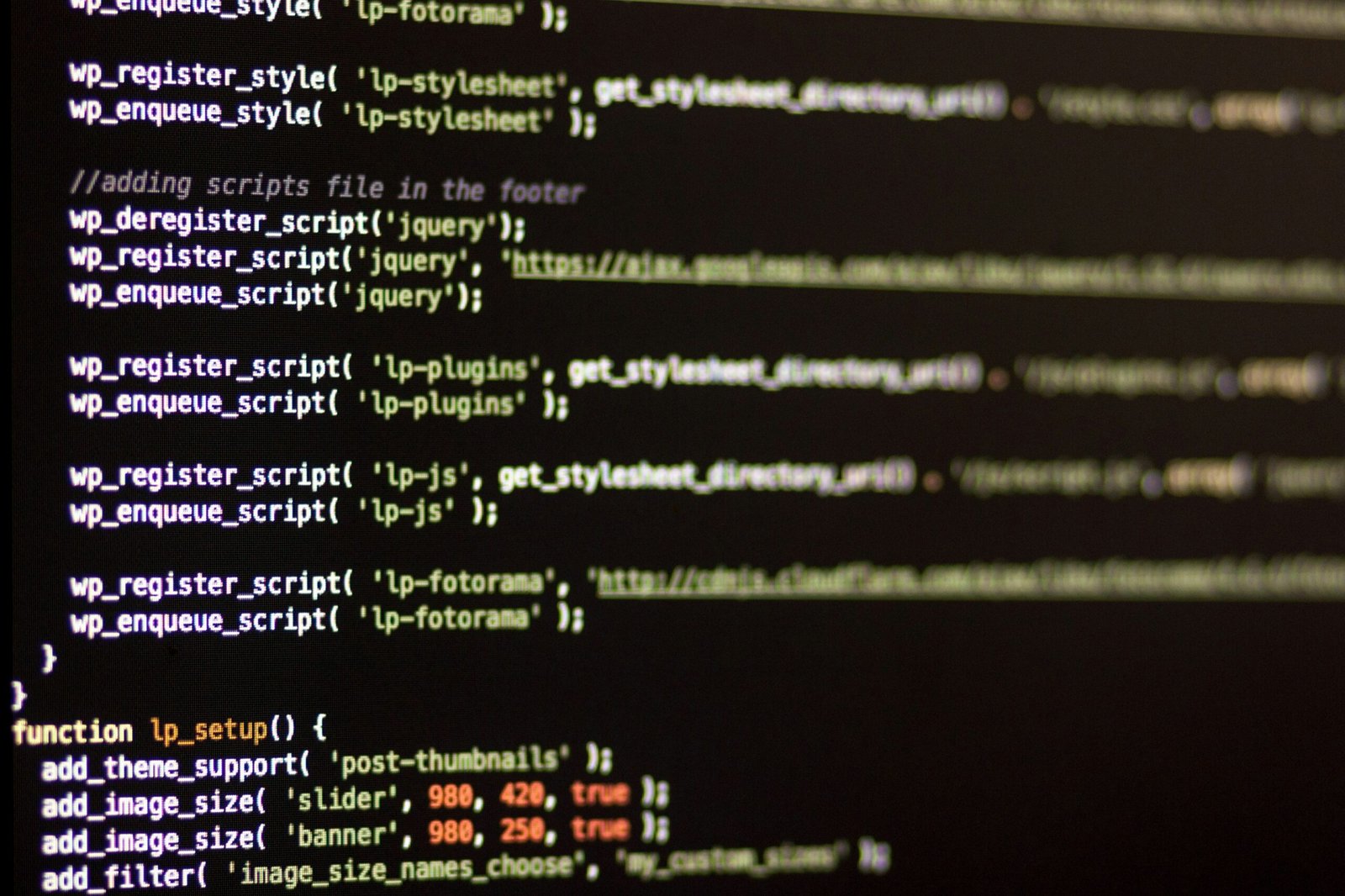
No Comments